FAQs
Cult Watch App
What is the name of the app?

The name of the app is Cult Watch
How to download the cult watch app on my phone?

You can download the Cult Watch app through either of the below processes: 1. Scan the QR code available in the Cult smartwatch packaging box with your mobile phone to download the app. 2. Go to the settings menu on your Cult smartwatch, click on the QR code, and scan this using your smartphone. It will redirect you to the app available on your Play Store or App Store. 3. If the QR code is unavailable directly, try going to the "About" section on settings and selecting the QR code. 4. You can also go to the Play Store for Android and App Store for iOS and download the cult watch app
How to create an account in the app?

1. Launch the Cult Watch app on your device. 2. Enter your phone number to initiate the sign-in process. 3. Provide necessary details such as gender, date of birth, height, and weight as part of the account setup. 4. Your account is now created upon completing the required information. 5. Optionally, you can further edit and customize details in the profile section as needed.
How do I pair my smartwatch with the app on my phone?

You can pair the watch with the Cult Watch app through this process: 1. Turn on the cult device. 2. Open the Cult Watch app. Make sure that the bluetooth is turned on. 3. For the first time installation of the app, follow the on-screen instructions to complete the pairing process. For all others, proceed to step 4. 4. Go to the settings page. 5. Select Add Device. 6.If your device is not visible, rescan to find the device. 7. Select Your Device. 8. A message displaying 'Agree to the phone binding request' will appear on the watch. Press the yes button to connect.
How do I join a challenge in the app?

1. Open the Cult Watch app on your device. 2. Navigate to the 'Challenges' section. 3. Click on 'Join challenge' to enter the challenge.
Why is the challenge section not visible in my app?

Challenges in the app follow a weekly cycle, starting on Monday and ending on Saturday. If you started using the watch or the app mid-week, you might not be automatically enrolled in the ongoing challenge as it began at the start of the week. Also the user needs to complete at least 5000 steps in the current week to be eligible for the next week challenge. The challenge section may not be visible for the current week, but if 5000 steps are completed then it should become available in the app from the start of the next week when a new challenge cycle begins.
Is it possible to join the challenge back if I leave in between?

Yes, you can join the challenge if you leave in between.
Is it possible to leave the challenge?

Yes, you can leave the challenge in between.
Can I view past challenges and performance history?

Yes, you can view the past challenges and performance history by following the mentioned steps: 1. Open the Cult Watch app on your device. 2. Navigate to the 'Challenges' section. 3. Scroll down to the bottom of the page and open 'All past challenges'. 4. All past challenges including your rank in that challenge will be visible.
How do I measure my heart rate using the app?

1. Open the Cult Watch app on your device. 2. Navigate to the "Heart Rate" section in the app. 3. Click on the option 'Measure Now' to measure the heart rate. 4. You can also click on 'Continuous Monitoring' to continuously monitor your heart rate. 5. Ensure proper positioning and minimal movement during the measurement for accurate results. 6. Once the measurement is complete, the app will display your heart rate.
What does continuous heart rate do?

The Continuous Heart Rate feature is designed to continuously monitor your heart rate throughout the day. To activate this feature, users need to enable the 'Continuous Monitoring' setting. Once activated, the heart rate data will be consistently recorded and displayed in both the app and on the watch in the form of a continuous graph.
Why am I not able to see past data?

There can be various reasons for not seeing any past data: 1. If you are using the watch for the first time no previous data is available. The device starts recording data from the moment it is initially used. 2. When connecting your watch with a new profile, it creates a fresh user account. If you had used the watch with a different profile before, the data associated with that previous profile may not be visible in the new profile.
Why is there no data in the graph?

Continuous monitoring involves the regular and consistent collection of data over time. If this feature is turned off, the device or app may not be actively recording data, leading to an absence of information on the graph.
Can I view a history of my heart rate measurements over time?

Yes it is possible to see the past data. The data is visible in 1day, 7 day and 30 day format. Press on '<' and '>' buttons to move to the previous or next day to see the data.
How do I measure my SP02 using the app?

1. Open the Cult Watch app on your device. 2. Navigate to the " Blood oxygen level" section in the app. 3. Click on the option 'Measure Now' to measure your blood oxygen level. 4. Ensure proper positioning and minimal movement during the measurement for accurate results. 5. Once the measurement is complete, the app will display your blood oxygen level.
Can I view a history of my SpO2 measurements over time?

Yes, it is possible to see the past data. The graph shows the last 6 measurement values. Click on 'Show all SpO2 measurements' to see all previous data.
Can I view a history of my sleep measurements over time?

Yes it is possible to see the past data. The data is visible in 1day, 7 day and 30 day format. Press on '<' and '>' buttons to move to the previous or next day to see the data.
How can I see my workout insights?

1. Open the Cult Watch app on your device. 2. Scroll down to the bottom of the page. Your last workout will be visible. 3. To see past data click 'Show all workouts' and select the workout which you want to see.
Can I see my previous workouts?

1. Open the Cult Watch app on your device. 2. Scroll down to the bottom of the page and click 'Show all workouts'. 3. Click on the workout that you want to see. 4. The details of the workout will be visible including the date and time of workout.
What is the goal feature used for?

The Goals feature is used to track the targets that you have set for yourself in the Cult Watch app. The goals can be customized based on individual preferences and capacity.This feature allows users to define specific goals related to their health and provides a framework for tracking progress over time.
How to edit your goals?

1. Open the Cult Watch app on your device. 2. Click the edit button next to 'Your Goals'. 3. Using '+' and '-' set your steps, distance and calories, 4. Click on 'Let's Go' to save the details.
Why is my new goal not reflecting in my watch ?

If your newly set goal is not reflecting on your watch, there could be a synchronization issue between the app and the watch. Here are steps to troubleshoot and ensure your updated goals appear on your watch: 1. Ensure that the watch is connected to the app or not. 2. The watch and app may have automatic synchronization intervals. Give it some time to see if the updated goals reflect after a sync. 3. Close and open the page 'Daily activities' to see the updated goals.
Why is my new goal not reflecting in my phone notifications?

If your newly set goal is not reflecting in the notifications, there could be a synchronization issue. Close the app on your phone and reopen it. This can refresh the data and may trigger the app to fetch the updated goal information.
What does streak mean?

The "streaks" feature refers to a feature that tracks your consistency in reaching your set goals over a consecutive number of days. You can view your current streak as well as your longest streak .
How is the weekly recap calculated?

The Weekly Recap is calculated based on the data from the past two weeks. If you have been using the watch for at least two weeks, the app analyzes the data collected during this period to provide a comparison and report on changes over the two-week timeframe.
What information is present in weekly recaps?

In the Weekly Recaps on Cult Watch, you can find information related to various metrics over the past two weeks. The recap typically includes data on sleep, steps taken, calories burned, and BMI (Body Mass Index). The app presents a comparison of this data, indicating whether there has been an improvement or deterioration in these metrics over the two-week period and by what percentage.